 We are very happy
to know this, within three months of selection the new Indian Rupee Symbol has
been incorporated as UNICODE standard with the efforts of our Govt. of India.
We are very happy
to know this, within three months of selection the new Indian Rupee Symbol has
been incorporated as UNICODE standard with the efforts of our Govt. of India.
In a press release
on 11th Oct, 2010 Unicode Consortium announced that the Indian Rupee symbol has
been made part of the official Unicode standard and the same is available at
code point U+20B9 in the currency Symbols block of Unicode version 6.0. Regarding
the placement of Rupee Sign on the keyboard, consensus has been arrived among
the stakeholders to use combination of ‘AltGr’ and numeral ‘4’ for typing the
sign.
There are many
solutions available in the internet to use the rupee symbol in windows
operating systems.
Here we are going to discuss the what are
the solutions available, thier usage and the advantages and disadvantages.
Method 1 : Using Rupee Foradian Font (old method):
Method 1 : Using Rupee Foradian Font (old method):
How
to Install :
Step 1 : Just download the Rupee Foradian font installer from
http://blog.foradian.com/rupee-font-version-30
Step 1 : Just download the Rupee Foradian font installer from
http://blog.foradian.com/rupee-font-version-30
Step
2 : Double click the Rupee font installer (or) copy the Rupee_Foradian.ttf to
your windows font folder
OS Applicable : All (Both windows & Linux)
OS Applicable : All (Both windows & Linux)
How to use:
 1. Just select the Rupee Foradian font
from your Applications (e.g.MS – word) font drop down list
1. Just select the Rupee Foradian font
from your Applications (e.g.MS – word) font drop down list2. Type the Grave accent key (`) symbol in your keyboard
Advantages :
Easy to install
We can use it in any OS
Disadvantages :
Not mapped to Unicode standard
You have to send the font along with
your document when you are distributing to others
You can’t use it in web pages, to use,
they providing a javascript based service to replace with the rupee
symbol.
Method 2 : Using Rupee Foradian Standard with Keyboard layout
How to install :
Step 1 : Download the Rupee font
installer from the below link and extract the contents
Step 2:
(i) Install the fonts by double
clicking the Rupee Installer.exe
It will install four new fonts to your computer with support for new rupee symbol in Unicode recommended code position
(ii) Install the keyboard layout by double clicking the Keyboard Install.exe
It will install four new fonts to your computer with support for new rupee symbol in Unicode recommended code position
(ii) Install the keyboard layout by double clicking the Keyboard Install.exe
How to use:
Step 1 : Now the language bar to select keyboard layout appear as bellow
If not appearing you have to enable it (XP).
Go to Control Panel -> Open Regional and Languages Options
Now the installed keyboard layout will
appear.
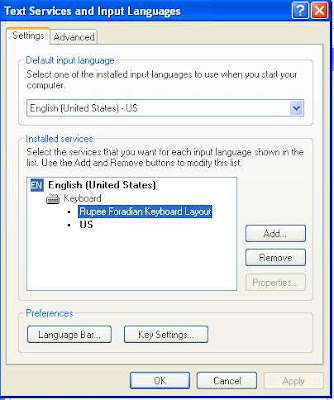
Now click Language bar, and check the option show language bar in task bar.
Step 2: Just select the “Rupee Foradian Standard” font from your Applications (e.g. MS – word) font drop down list
Step 3: Just press Grave Accent (`) key to type Rupee symbol
Advantages :
Rupee symbol is placed in Unicode
standard position
We can use all windows operating
systems (XP, Vista, Windows 7)
Hence, Unicode standard we no need to
distribute font along with the document.
We can use it in web pages
Disadvantages:
Not available for other operating
systems such as Linux
Distributed or shared document or
webpage can be viewed exactly if they have the latest updated fonts in their
system, else have to distribute the Rupee Foradian Standard font along with.
If we want to use any other font types,
we have to switch over each time.
Method 3 : Using Microsoft Update (not for windows xp)
Microsoft has also released an update to support the new currency symbol for the Indian Rupee in Windows Vista, in Windows Server 2008, in Windows 7 and in Windows Server 2008 R2. And it is available on
http://support.microsoft.com/kb/2496898.
How to install :
1. Download the above update and install
2. Enable the keyboard layout in Control panel
Control Panel => Region and Language
Keyboard Layouts => Change keyboards
Now the keyboard layout selection option will appear in Language bar and task bar
Select India (English) keyboard as a default one.
How to use:
Press ‘AltGr’ and numeral ‘4’ for typing the sign.
i.e., (Right) Alt + `(Grave Accent) + 4
Advantages:
i.e., (Right) Alt + `(Grave Accent) + 4
Advantages:
Unicode standard
Available almost in major fonts coming
with windows (such Arial, Times New Roman etc.,)
Renders the Rupee symbol Unicode web
pages correctly.
Forth coming operating systems will
include it as default.
And similarly RedHat also released a
package which is available on https://rhn.redhat.com/errata/RHEA-2011-0203.html,
Disadvantages :
Update not available for Windows XP
Some may feel hardly to press 2 more
keys. (but it’s the standard one)
Method 4: Using TDIL - DC (CDAC) Rupee Symbol Typing tool
TDIL (Indian Language Technology Proliferation and Deployment Centre ) DataCenter has released a tool to type Rupees Symbol along with updated “SakalBharati” font. Sakal Bharati is a Unicode based Open Type font which includes 11 scripts in one font i.e. Assamese, Bengali, Devanagari, Gujarati, Kannada Malayalam, Oriya, Punjabi, Telugu, Tamil & Urdu. It has used Mono thick (Equal thickness of horizontal stems and vertical stem) glyphs for all scripts. This tool enables you to type Rupees Symbol in your documents using ALT + GR + 4 combinations on QWERTY keyboard. After Installation of the tool, “SakalBharati” font gets installed on the machine.
How to install :-
1. Download the Rupee symbol typing tool from the below link
Download Here
(You have to register in that site for download)
1. Download the Rupee symbol typing tool from the below link
Download Here
(You have to register in that site for download)
2. Extract and run the setup to
install. It will install, SakalBharati” font with a small application.
3. After restarting windows, the following application window will appear at start up
You can enable or disable rupee symbol typing through this window.
3. After restarting windows, the following application window will appear at start up
You can enable or disable rupee symbol typing through this window.
Select “SakalBharati” or any other
Unicode font having Rupees Symbol.
Press ALT (Placed on Right hand side of
the keyboard) + Accent Grave(`) + 4.
Advantages :
We can use all windows operating
systems (XP, Vista, Windows 7)
Hence, Unicode standard we no need to
distribute font along with the document.
We can use it in web pages
FAQ:
How to use Unicode standard Rupee symbol in web pages?
Just type the below characters in html where you need the rupee symbol.
₹
If you are viewing the below, your operating system renders the Unicode rupee symbol correctly.






I am very happy to use this symbol..
ReplyDelete